How to Set WhatsApp to Not Be Visible Online and Typing
How to Set WhatsApp to Not Be Visible Online and Typing
WhatsApp's privacy features are now increasingly sophisticated for the convenience of its users. One can set to whom one's online status and typing can be seen by others.Setting this up is not difficult for iPhone or Android users. Both can hide online status and type easily without additional applications.
How to Set WhatsApp Privacy to Not Be Visible Online
Reporting from the official page, here is an easy way to hide online status and typing on WhatsApp from other people.
1. How to Turn Off WhatsApp Online Status and Last Seen on Android
- Open WhatsApp and click the three dots in the top right corner.
- Click "Settings" then press "Privacy."
- Select "Last seen and online" and select who will give access to view the status.
- Click "Nobody" for the "Who can see my last seen" option.
- Click "Same as last seen status" for the option "Who can see when I'm online."
- Now online status and last seen cannot be seen by anyone except selected people.
2. How to Turn Off Online Status and Last Seen WhatsApp on iPhone
- Open WhatsApp and click Settings -> Privacy.
- Click "Last Seen" at the top of the settings.
- Click "None" to hide Last Seen from anyone. Meanwhile select "My Contacts" or "My Contacts, Except" so that Last Seen is visible only on selected contacts.
- Click "Same as last seen status" to make the online status visible only to that person.
- Online and last seen status is valid according to settings.
How to Turn Off Blue Ticks
These settings are directly related to how to answer and which blue ticks must be turned off. Here are the first steps before answer someone's message without being seen typing.
1. How to Turn Off Blue Ticks on Android
- Open the WhatsApp application and click the three dots in the top right corner.
- Click 'Privacy" and slide "Read reports" to the left.
- From here on, the blue tick notification will disappear and will not appear to have been read after opens it.
2. How to Turn Off Blue Ticks on iPhone
- Open WhatsApp and press "Settings."
- Click "Privacy" and slide the "Read Receipts" icon to the left.
- The blue check mark is dead and users can freely open or not answer the message.
After turning off the blue check mark, here are the final tips to avoid being seen typing when answering that person's message.
How to Reply to WhatsApp Messages without Seen Typing on Android
can try these two methods to avoid being seen when replying to messages on WhatsApp1. Answer via notification
- Open the notification bar from the top layer and try not to open the chat room.
- Slide the message pop up slightly down so that a column for replying appears.
- Read carefully and answer all questions in one reply.
- Click send and repeat the same method so that it doesn't look like you're typing.
2. Turn off Data Packages or WiFi
- Turn off your data package or WiFi and open the message sent by friends.
- Read and reply to all messages in detail in the chat room.
- Send and return to the main cellphone layer.
- Turn the data package or WiFi back on so that the message is sent.
That's how to set WhatsApp privacy so you don't appear online and type when replying to other people's messages. Make sure to make these settings on your cellphone because it cannot be done on a PC or WhatsApp Web.
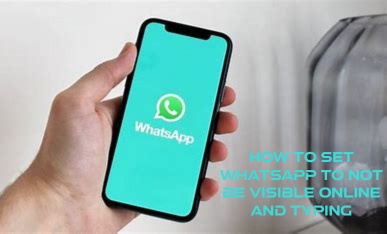
Post a Comment for "How to Set WhatsApp to Not Be Visible Online and Typing"